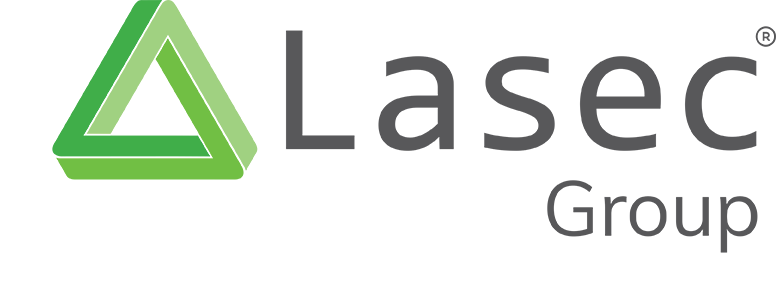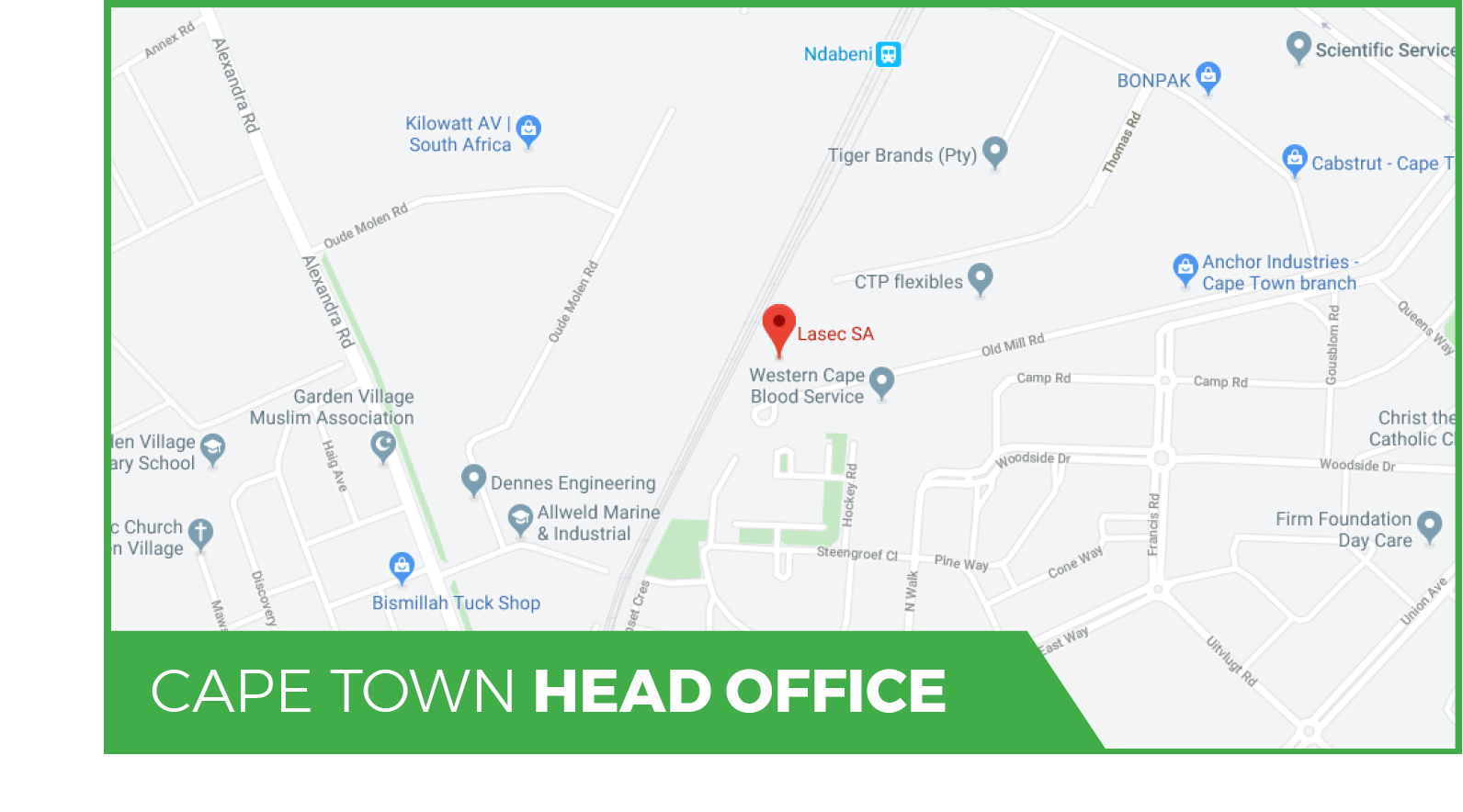Robotics and Coding
Be a part of the revolution and develop core coding skills with the Lasec® Education Robotic Kits. Our inclusive of all parts kit saves you the time, money and stress that comes with setting up and building projects involving 4IR.
The evolution of the internet of things (IoT) is transforming the way learners are educated. IoT in education has an influence on schools, teachers, and learners by providing cutting-edge solutions for an interactive, and motivating learning environment. IoT-enabled educational solutions, like the cost-effective Lasec® Education AppMechanic and AppCar Kits, help learners learn about robotics and coding and engage them in practical STEM applications, enabling the education sector to change for the better.
The South African Council for Educators (SACE) presented Lasec® Education with a certificate confirming its endorsement of our Coding and Robotics - AppMechanic: CLICK HERE.
BLOG POSTS
Guide to Downloading Lasec® Education Apps
Note:
Android users: Download the AppMechanic on Google Play and "install" the Web App Version of the AppCar.
iOS users: "Install" both the Web App Versions of AppMechanic and AppCar onto your device.
DOWNLOAD THE APPMECHANIC NOW:
Android Users:
Download the AppMechanic App on Google Play by clicking on the “Get it on Google Play” Badge.

iOS Users:
- Open Safari.
- Navigate to the Web App Version of AppMechanic by clicking HERE.
- Tap the Share button on the bottom of the page. It looks like a square with an arrow pointing out of the top.
- In the list of options that appear, scroll down until you see Add to Home Screen. Tap this. The Add to Home Screen dialogue box will appear.
- Rename the website shortcut to “AppMechanic”. You'll see the link so you can confirm it, as well as the site's favicon that will appear as the "app" icon on your home screen. Click Add when you're done. Safari will close automatically, and you will be taken to where the icon is located on your iPhone’s or iPad's home screen.
- Now just tap the new "app" or shortcut on your home screen, and it will open the AppMechanic.
- Now just tap the new "app" or shortcut on your home screen, and it will open the AppMechanic.
How to use the Web App Versions:
You must download each page before disconnecting from the internet in order to use the Web App Versions offline. Follow the "how-to" instructions below:
- Tap and open each tab on the home page, for example, tap on Drive, then tap and open every other tab once you're in Drive Mode.
- Return to the home page and repeat for Calibrate, Code, and Learn, as well as all of their tabs.
- You are now ready to connect your device to the AppMechanic and AppCar.
DOWNLOAD THE APPCAR NOW:
Android Users:
Download the AppCar App on Google Play by clicking on the “Get it on Google Play” Badge.

iOS users:
- Open Safari.
- Navigate to the Web App Version of AppCar by clicking HERE.
- Tap the Share button on the bottom of the page. It looks like a square with an arrow pointing out of the top.
- In the list of options that appear, scroll down until you see Add to Home Screen. Tap this. The Add to Home Screen dialogue box will appear.
- Rename the website shortcut to “AppCar”. You'll see the link so you can confirm it, as well as the site's favicon that will appear as the "app" icon on your home screen. Click Add when you're done. Safari will close automatically, and you will be taken to where the icon is located on your iPhone’s or iPad's home screen.
- Now just tap the new "app" or shortcut on your home screen, and it will open the AppCar.
How to use the Web App Versions:
You must download each page before disconnecting from the internet in order to use the Web App Versions offline. Follow the "how-to" instructions below:
- Tap and open each tab on the home page, for example, tap on Drive, then tap and open every other tab once you're in Drive Mode.
- Return to the home page and repeat for Calibrate, Code, and Learn, as well as all of their tabs.
- You are now ready to connect your device to the AppMechanic and AppCar.
Need some guidance? Send us an email at educationsales@lasec.com and we will assist you!
Google Play and the Google Play logo are trademarks of Google LLC.
Apple and the Apple logo are trademarks of Apple Inc., registered in the U.S. and other countries. App Store is a service mark of Apple Inc., registered in the U.S. and other countries.